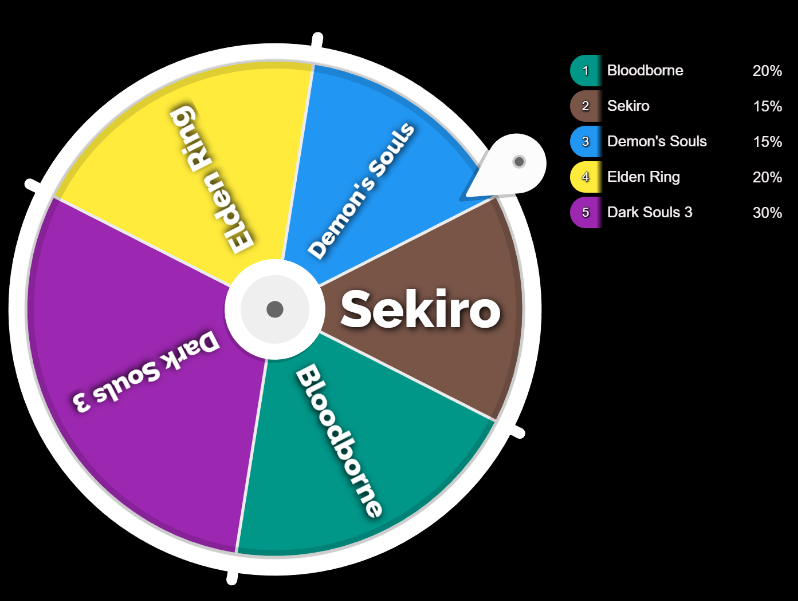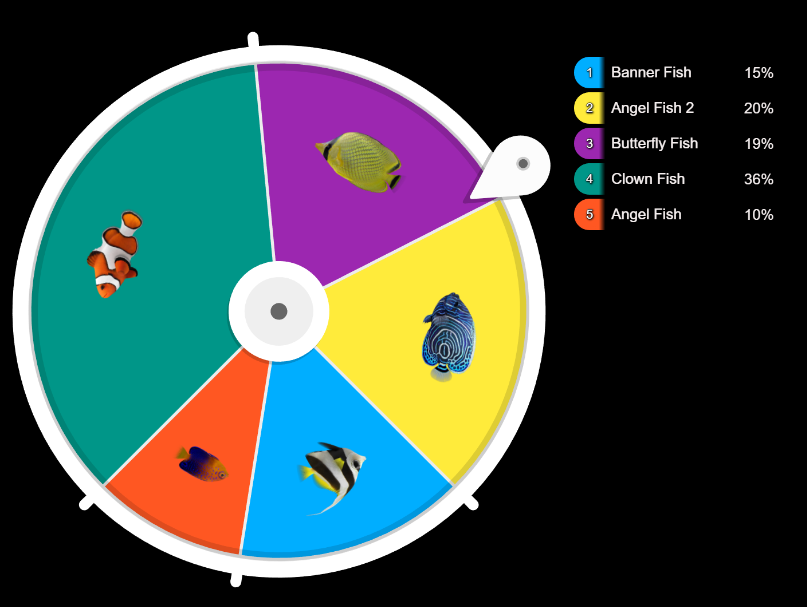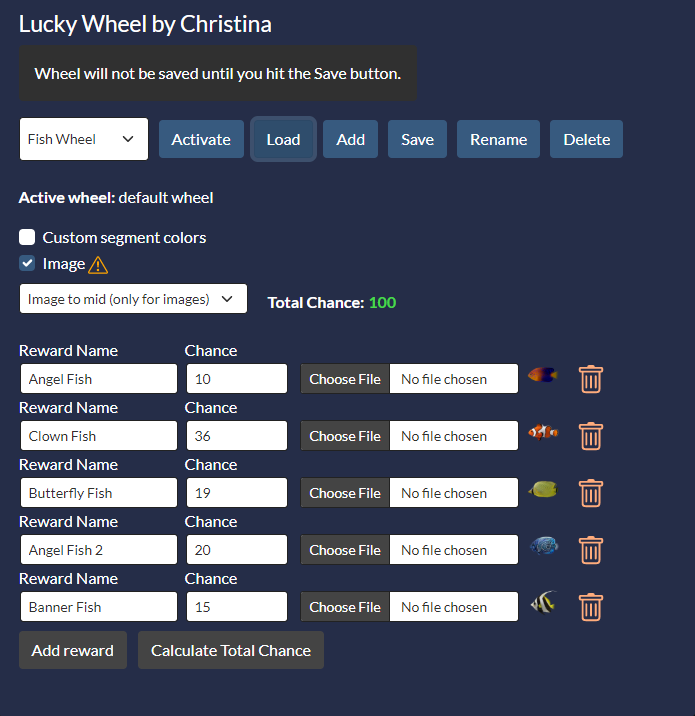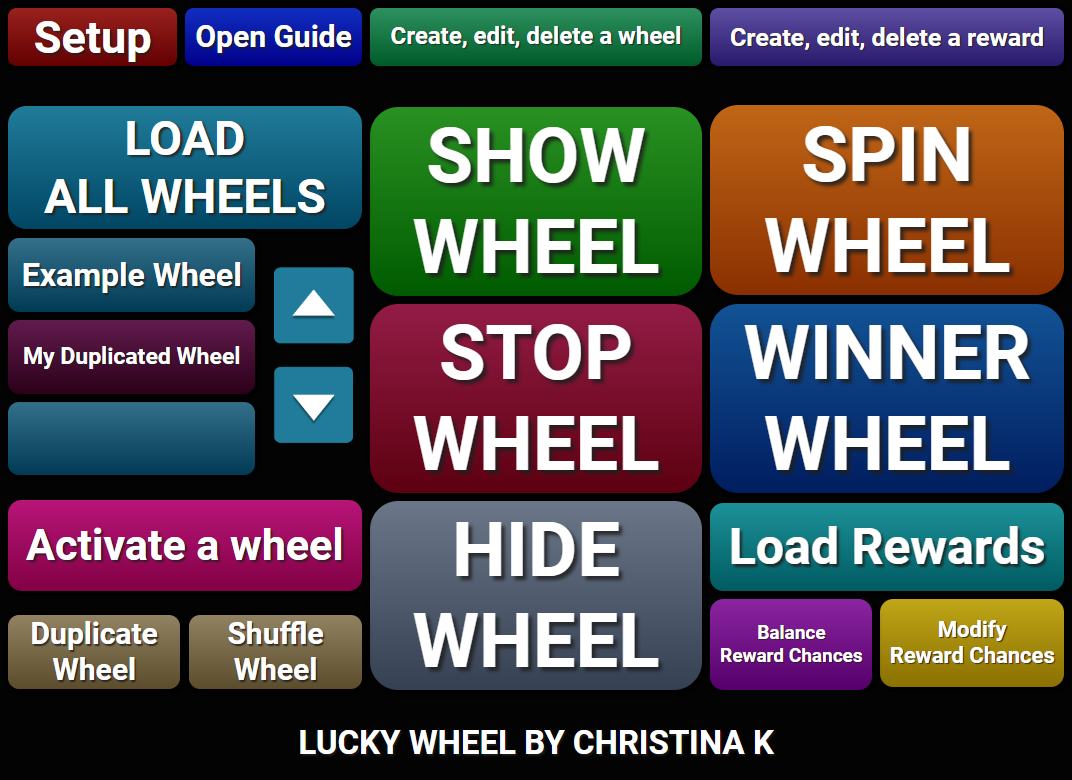Overview
Create, modify and control your Lucky Wheel overlay in OBS straight from SAMMI! Very easy setup and use!
Set up your own wheel in a few easy steps! Supports multiple wheels.
Features at a glance
- Create wheels via friendly interface in Bridge or via SAMMI commands, including prepulated wheels with equal chances from an array of all possible rewards
- Use plain text or images for wheel segments
- Show, spin and stop the wheel and get the winning reward in SAMMI
- Modify wheels and their rewards on the fly
- NEW: Duplicate an existing wheel
- NEW: Shuffle wheel rewards
- NEW: Balance wheel reward chances
Control your wheel directly from SAMMI Deck
You can load, spin and stop spinning the wheel with one press of a button in your SAMMI Deck or add your own chat triggers, so that your mods can control it too!
The winning reward’s name will be automatically saved into a variable in your SAMMI.
Customize it!
You can have a simple text based wheel with randomly generated segment colors each time you load it.
Or… you can choose a color for each segment.
And… you can use an image for each segment instead of text! There are also a few different animations available!
Give you viewers the power to increase the reward chances! Can be activated through chat or channel points redeems!
Special thanks goes to:
My amazing Patrons, and the following beta testers: Cyanidesugar, feature_creep.
Thank you so much!
If you would like to support me developing SAMMI itself and my extensions, you can join my Patreon, which will give you access to all my upcoming creations for completely free and priority help on any of my extensions.
DISCLAIMER: The extension is provided as is. The developer has no obligation to provide maintenance and support services or handle any bug reports.
Feel free to edit the extension for your own use. You may not distribute, sell or publish it without the author’s permission.
Setup
- Ensure you’re on the latest version of SAMMI.
- Install the extension.
- Press the red SETUP button and follow all instructions while connected to OBS.
- A new Lucky Wheel overlay should be added to your OBS
- A new ‘Example Wheel’ should be added to your SAMMI
- You can modify the Example Wheel either directly from Bridge in Lucky Wheel tab or with Lucky Wheel commands in SAMMI. You can also add a new wheel in Bridge or with a Lucky Wheel command in SAMMI. Cycle through all your wheels and activate different wheels directly from SAMMI by using the arrows.
- Press SHOW WHEEL button in your SAMMI Deck.
- Press SPIN WHEEL button in your SAMMI Deck.
Each button has comments explaining how the button works. Please read them and adjust the buttons (such as chat messages) for your own stream.
General Info
The extension supports OBS 28 with both OBS Websocket 4 and 5.
If you change your OBS Connection name, type, its port or password, you must press the red SETUP button again.
Your OBS browser wheel overlay file is SAMMI/Ext/Lucky_Wheel/wheel.html.
All your wheels are be saved in SAMMI/Ext/Lucky_Wheel/luckywheel.ini file.
All segment images should be placed in SAMMI/Ext/Lucky_Wheel/img folder. Resizing your images is highly recommended.
Some buttons are protected in the basic version of the extension. The extension is FULLY functional without a premium version. You can purchase a premium version if you’re interested in how it was coded.
Add a wheel
-
From Bridge
Go to your Bridge - Lucky Wheel tab. Click on ‘Add’ and choose a new name for your wheel (avoid duplicate names). Populate it with rewards by pressing’ Add Reward’ button.
If you wish to use images in your wheel segments, they must be already in yourSAMMI/Ext/Lucky_Wheel/imgfolder prior to adding them in Bridge.
Once you’re done, press ‘Save’ to save your new wheel. -
With a SAMMI command
Use ‘Lucky Wheel Add/Delete Wheel’ command.Box Name Explanation Wheel Name Name for your new wheel (avoid duplicates) Reward Array Name Optional. Provide an array of all rewards (will be equally distributed) to populate your wheel with. Leave empty to add rewards manually. Winning Animation The animation to perform after the wheel stops. ‘Blink Text’ only works for text segments and ‘Image To Mid’ only works for image segments. Set As Active Whether to set the newly created wheel as currently active wheel Type Type of action to perform - select Add
Modify a wheel
-
From Bridge
Go to your Bridge - Lucky Wheel tab. Select the wheel name from the dropdown you wish to modify and click on ‘Load’. You will see all its settings and rewards you can now modify, including their name, chances and segment colors. If you wish to use images in your wheel segments, they must be already in yourSAMMI/Ext/Lucky_Wheel/imgfolder prior to adding them in Bridge.
Once you’re done, press ‘Save’ to save your changes. -
With SAMMI commands
Use ‘Lucky Wheel Modify Wheel’ command to modify your current Wheel name and its settings.Box Name Explanation Wheel Name Wheel name to modify (leave empty to modify currently active wheel) New Wheel Name New wheel name if you wish to rename it to (leave empty to leave it unchanged) Winning Animation The animation to perform after the wheel stops. ‘No Change’ to not change the current animation. ‘Blink Text’ only works for text segments and ‘Image To Mid’ only works for image segments. Use ‘Lucky Wheel Add/Delete Reward’ command to add or delete a single reward.
Box Name Explanation Wheel Name Wheel name to create/delete the reward in (leave empty to modify it in your currently active wheel) Reward Name Reward name (no duplicate reward names allowed) Reward Chance Reward chance in % Color Color for the segment (optional) Image Image for the segment (optional), must be placed in your SAMMI/Ext/Lucky_Wheel/ImgfolderType Select ‘Add’ to add a new reward or ‘Delete’ to delete an existing reward (in that case you only fill out Wheel Name and Reward Name) Use ‘Lucky Wheel Modify Reward’ command to modify a single reward. Must already have an existing wheel.
Box Name Explanation Wheel Name Wheel name (leave empty to modify it in your currently active wheel) Reward Name Reward name to modify New Reward Name New reward name (leave empty to leave it unchanged) Chance New Reward chance in % (leave empty to leave it unchanged) Chance Input manual - manually set the chance to X % </br> - increase - increase the chance by X % </br> - decrease - decrease the chance by X % Color Color for the segment Modify Color whether you wish to modify color Image Image for the segment (leave empty to leave it unchanged), the image must be placed in your SAMMI/Ext/Lucky_Wheel/Imgfolder, else it will not displayRemove Image check if you want to complete remove the image
Press Show Wheel button to update the OBS overlay after you execute the commands.
Delete a wheel
-
From Bridge
Go to your Bridge - Lucky Wheel tab. Select the wheel name from the dropdown you wish to delete and click on ‘Delete’.
This cannot be reverted! -
With a SAMMI command
Use ‘Lucky Wheel Add/Delete Wheel’ command.Box Name Explanation Wheel Name Wheel name to permanently delete (must be specified) Type Type of action to perform - select Delete
Activate a wheel
-
From Bridge
Go to your Bridge - Lucky Wheel tab. Select the wheel name from the dropdown you wish to Activate and click on ‘Activate’.
This cannot be reverted! -
From SAMMI Deck
Use the arrows to cycle through your wheels and click on the wheel name you wish to activate. -
With a SAMMI command
Use ‘Lucky Wheel Activate’ command.Box Name Explanation Wheel Name To Set Active Wheel name you wish to set active
Display a wheel in OBS
Press SHOW WHEEL button. If your wheel source is inside a nested scene, you will need to modify the SHOW WHEEL button to add the Nested Scene Name.
Spin and stop a wheel in OBS
Press SPIN WHEEL button to spin the wheel. It will automatically stop after some time. If you wish to stop it manually, you can remove the command that triggers STOP WHEEL button from the SPIN WHEEL button and press STOP WHEEL button manually.
Get a winning result
When you wheel stops spinning, WINNER WHEEL button will trigger. Your winning result will be saved in wheel_winner variable inside that button.
Modify reward chances
You can use a premade button Modify Reward Chances that leverages ‘Lucky Wheel Modify Reward’ command.
If you wish to change the channel point redeem name for modifying rewards (default is ‘Lucky Wheel’), right click on the Modify rewards button - Edit Twitch Triggers. Scroll down using the big arrow and modify BOTH redeem names (one is for decreasing the reward chance and one is for increasing it).
Chat trigger (only broadcaster and mod) for modifying rewards:
!wheel REWARD NAME +PERCENTAGE or !wheel REWARD NAME -PERCENTAGE (i.e. !wheel Sekiro +10 or !wheel Bloodborne -50)
Channel points redeem message for modifying rewards:
REWARD NAME +PERCENTAGE or REWARD NAME -PERCENTAGE (i.e. Sekiro +10 or Bloodborne -50)
Balance Reward Chances
Use ‘Lucky Wheel Balance Rewards’ command to balance the wheel reward chances, so that they’re all equal.
Press ‘Show Wheel’ button to update the OBS overlay after you execute the command.
Shuffle Wheel
Use ‘Lucky Wheel Shuffle Wheel’ command to shuffle the wheel rewards. Press ‘Show Wheel’ button to update the OBS overlay after you execute the command.
Duplicate Wheel
Use ‘Lucky Wheel Duplicate Wheel’ command to duplicate an existing wheel. Useful if you want to remove already claimed rewards from the current wheel and keep the original wheel intact.
Privacy Policy
This developer declares that your data is:
- Not being sold to third parties.
- Not being used or transferred for purposes that are unrelated to the extension's core functionality
- Not being used or transferred to determine creditworthiness or for lending purposes
Reviews
Coming soon!