Install Guide
Extensions are meant to add new functionality to SAMMI. They’re made by the SAMMI community.
Some extensions live in your Bridge. They will be automatically transferred if you update your Bridge through SAMMI.
We recommend installing only officially released extensions on this website or our Discord server that have been verified to be safe to use. We’re not responsible for any harm or loss of data caused by malicious extensions.
Install an extension:
- Download the .sef extension file
- If you’re downloading the extension from Github, please refer to the screenshot below.
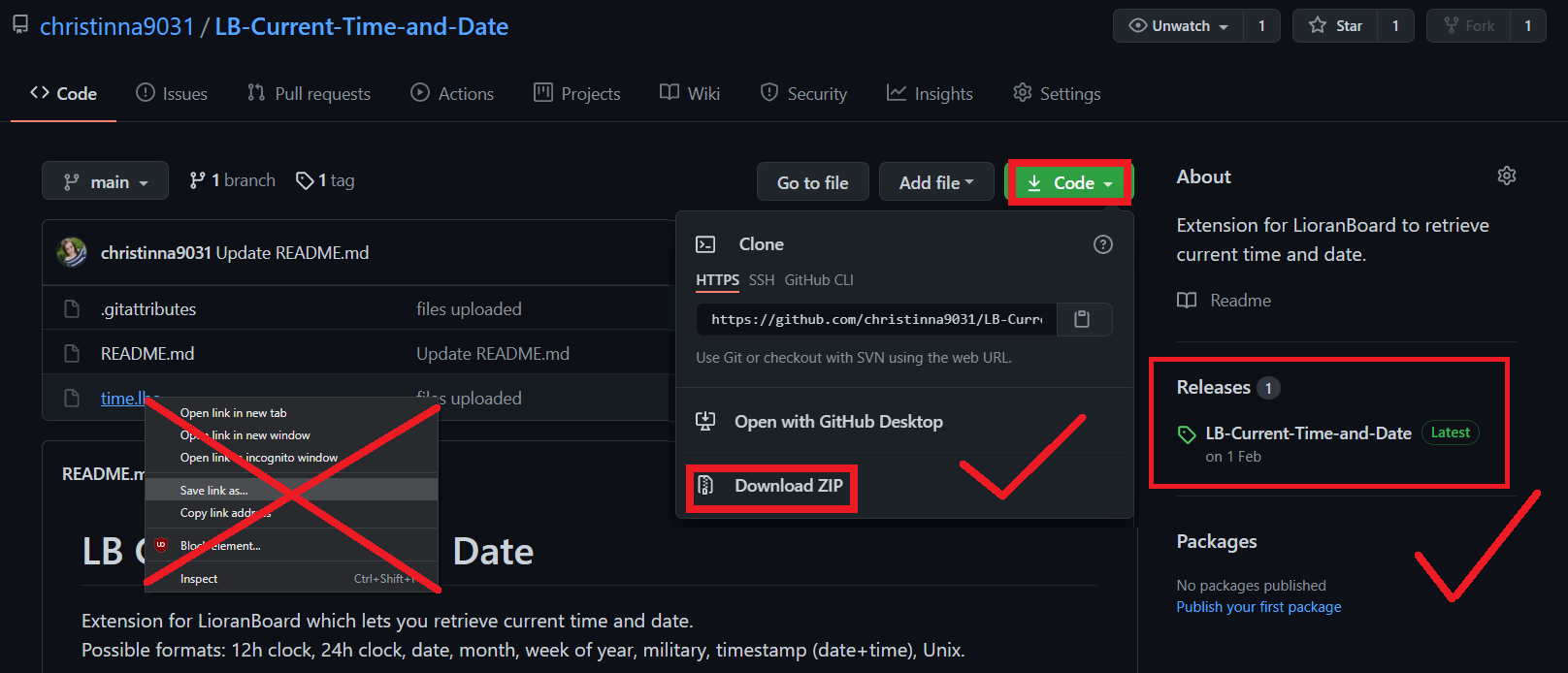
Correct way to download an extension file from Github
- If you’re downloading the extension from Github, please refer to the screenshot below.
- (optional) If you want to select a different Bridge than the one you’re currently using, click on Bridge - Select a Bridge and select a new Bridge file to install your extension to.
- Click on Bridge - Install an Extension in your SAMMI
- Select the .sef extension file you downloaded
- If the extension requries Bridge to be running, your Bridge will automatically refresh and a new extension tab will be added. You should also see it added in at the bottom list of all the extensions.
- Most extensions include a premade deck with buttons. If you do not see one, create a new button, press + - Extension Commands - Your Bridge and select the extension name. If you do NOT see this menu, it means the extension either does not require Bridge or you did not properly install it.
Some extensions have built in requirements, such as placing them in the SAMMI/Ext folder or running a compatible version of SAMMI/OBS. You must meet all the requirements to install the extension.
Uninstall an extension (if extension requires Bridge)
- Click on Bridge - Uninstall an Extension in SAMMI.
- You will see a dropdown menu of all extensions. Click on the extension you wish to uninstall and press Yes.
- The extension is now completely removed from your Bridge.
- You must delete your uninstalled extension’s deck manually.
Protected extensions
Extension developers can choose to protect their extension decks and their buttons. If the particular button is protected, you cannot copy the button, its commands or see what’s inside nested commands (if they’re closed). You may still add new commands, modify or delete them.